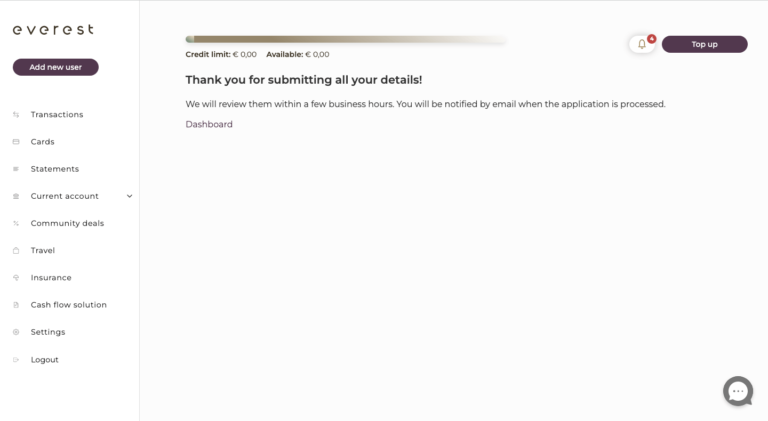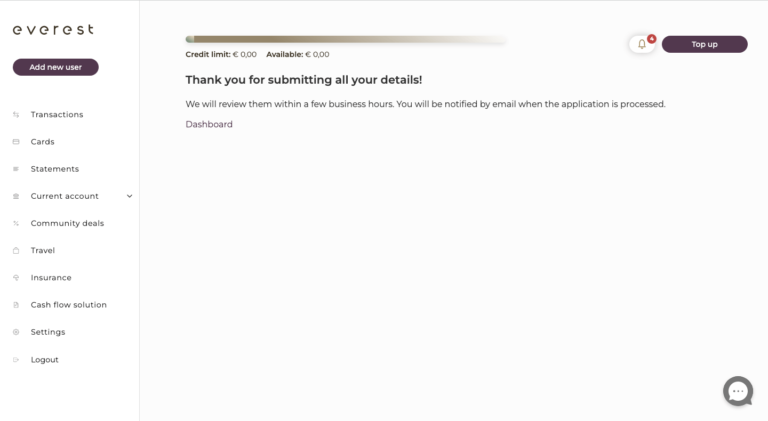How to edit my information during an account upgrade?
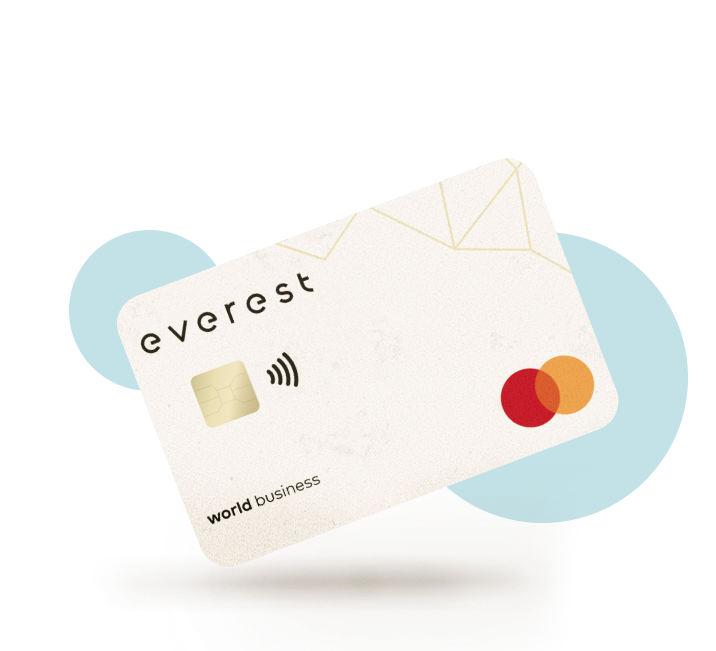
If you already have an everest account approved and you just tried to upgrade your everest account to get access to all the business account functionalities, you may have received an email informing you that some information is missing or has to be more precise.
In this example, learn how to correct your proof of residence by following the simple steps below. The same process can be followed for other corrections as well.
Click on the “Log in” button in the center of the mail you received.
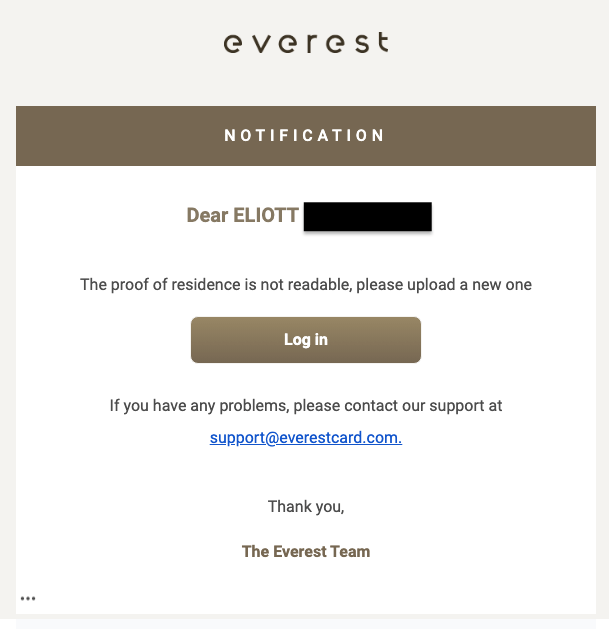
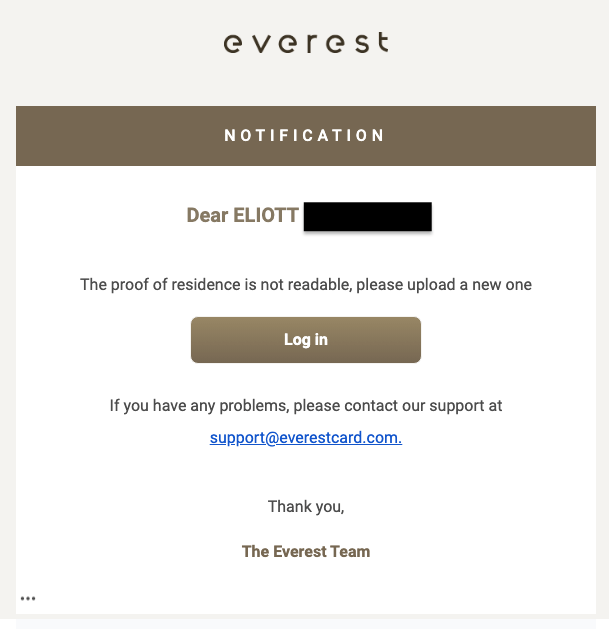
Log in using the credentials you used to create your account.
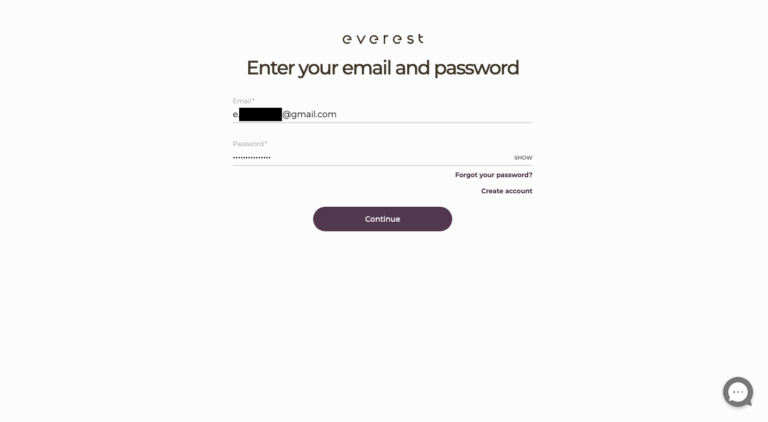
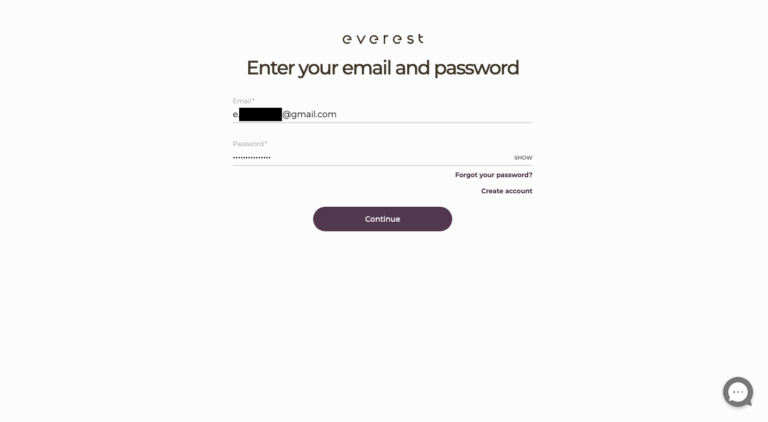
When you log in, you will get to this page. Please click on “Start” in the notification.


You will get to this page, now please click on the tab “Directors”
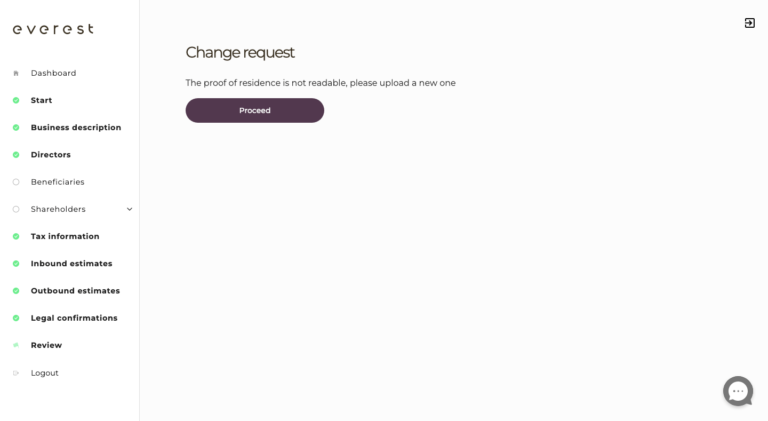
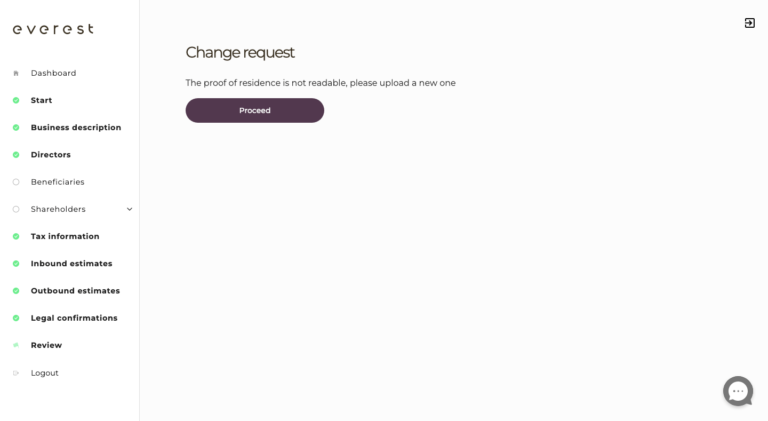
Here click on the name of the director(s) whose proof of address is not readable.
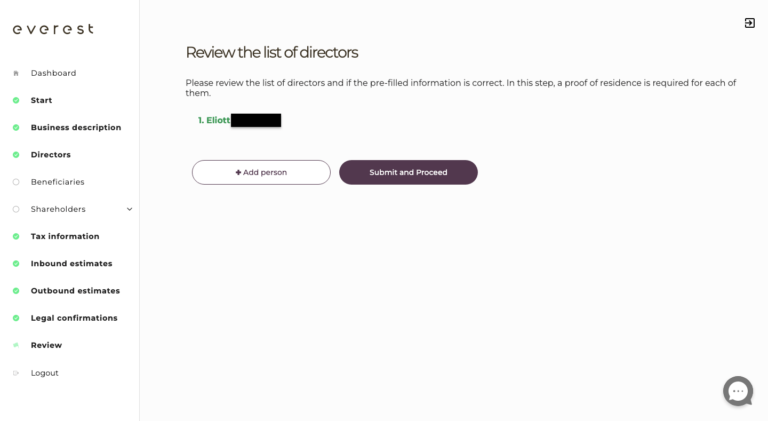
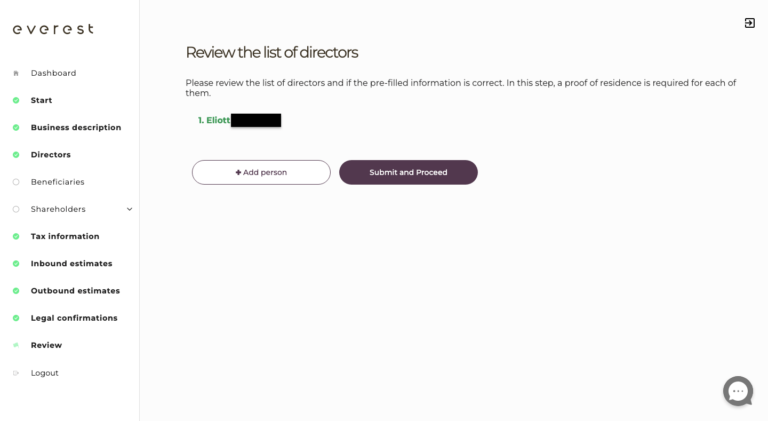
Click on “Reupload Proof of Residence” on the bottom of the page. Upload the correct proof of residence.
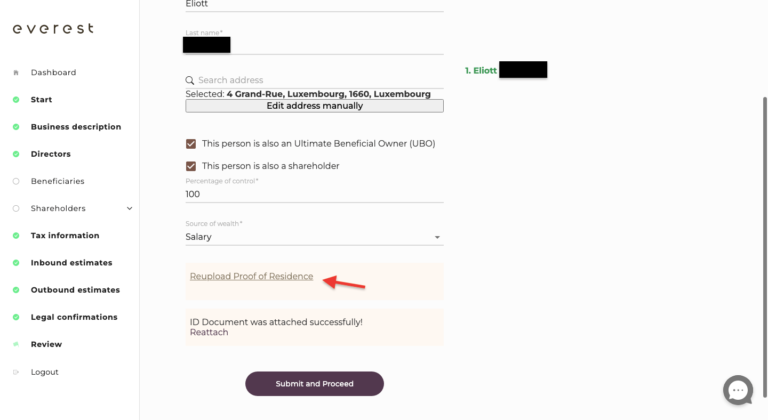
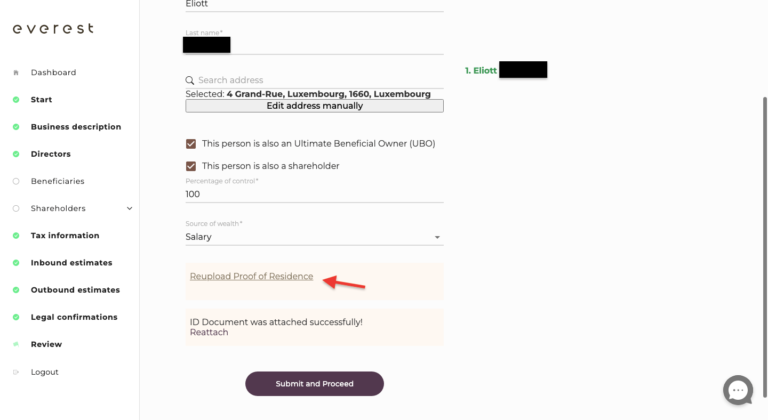
Once it is uploaded you are able to get a preview of the file to ensure it is the right one. Now please click on the “Submit and Proceed” button at the bottom of the screen.
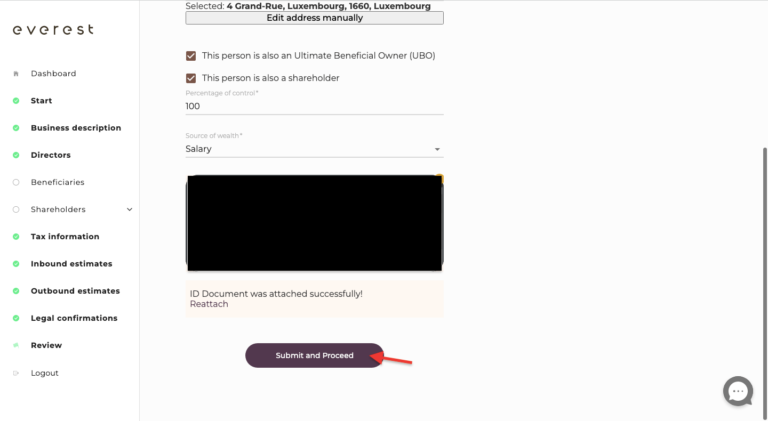
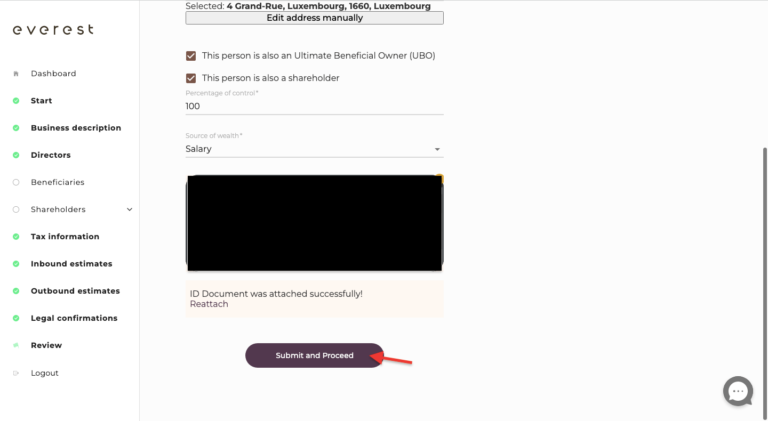
Click on the review tab, review the information and then click on the “Confirm” button at the bottom of the screen.
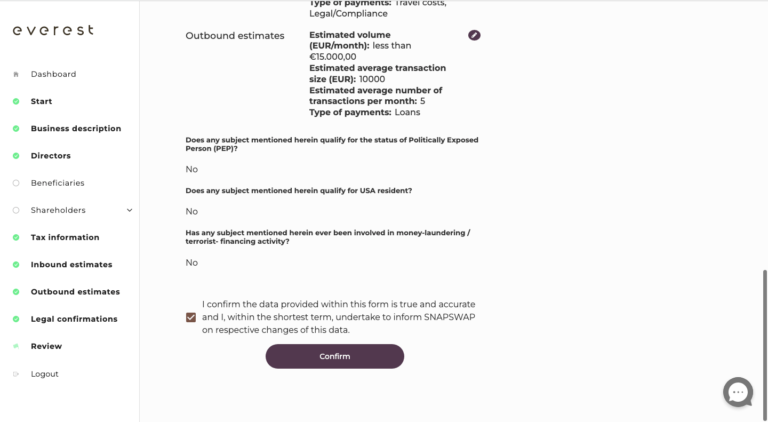
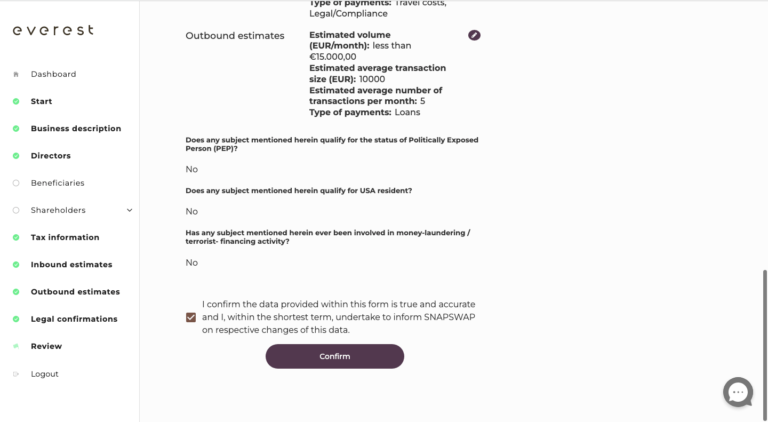
Congratulations! Your proof of residence has been successfully modified ! Please wait a few hours for the validation, you will receive a notification by email.