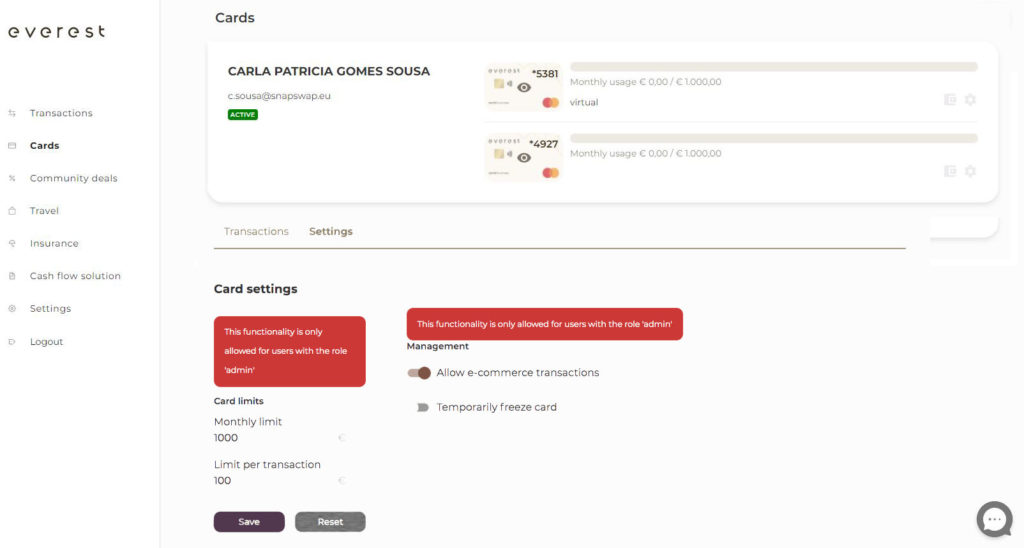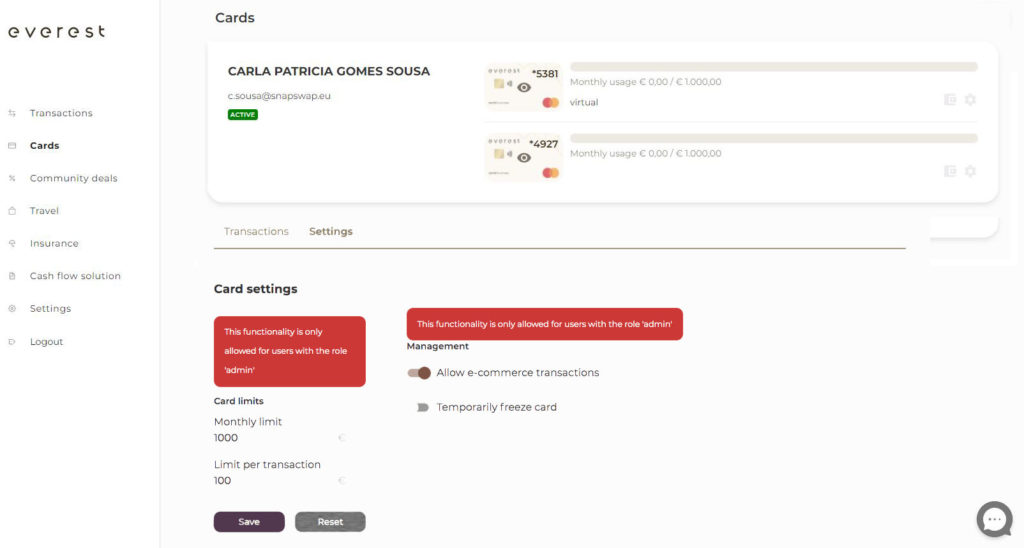How to manage my cards in Everest?
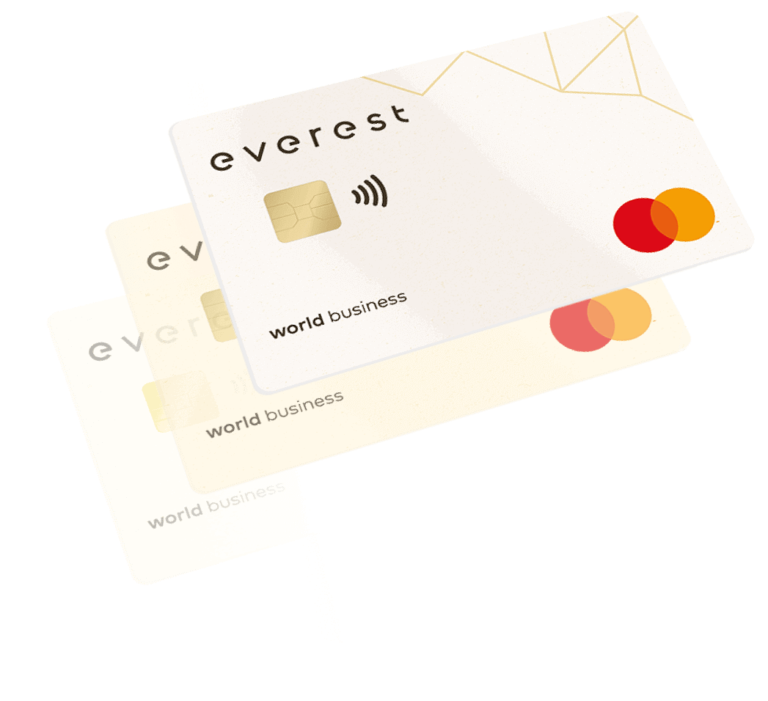
Do you need help to manage your cards in your account? We’re here to guide you through.
Order a card in everest (virtual and plastic)
As an account owner:
To see your everest card, click on the “Cards” tab then click on the small wallet icon.
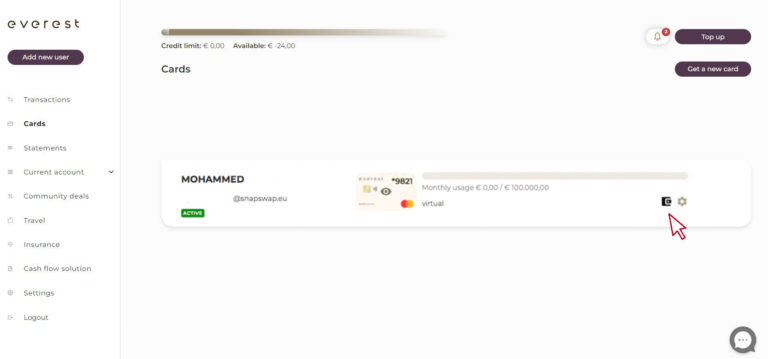
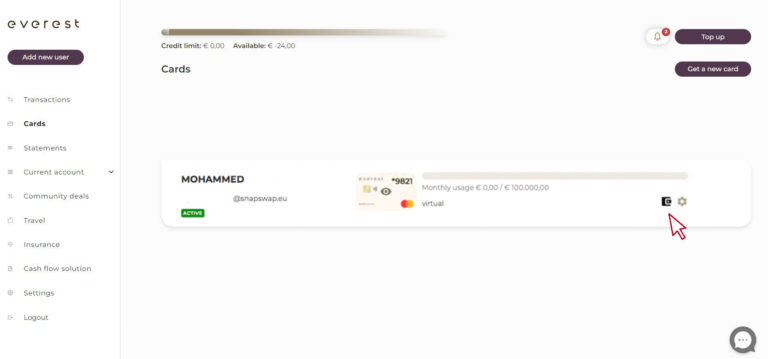
To order a new plastic card, click on the “Cards” tab then proceed to the “Get Physical Card” button.
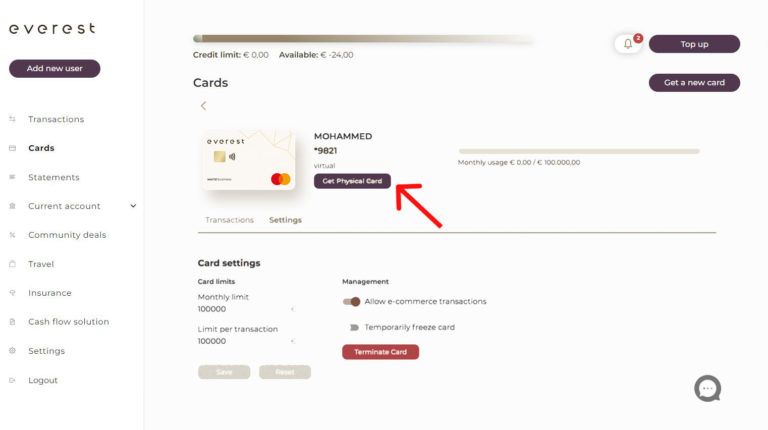
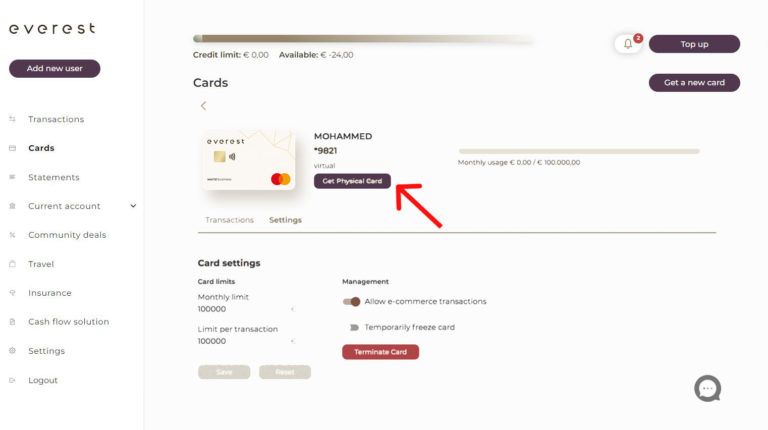
By default, the card is shipped to the business address. You have the choice of shipping method; express or standard delivery. Click “Continue” to confirm.
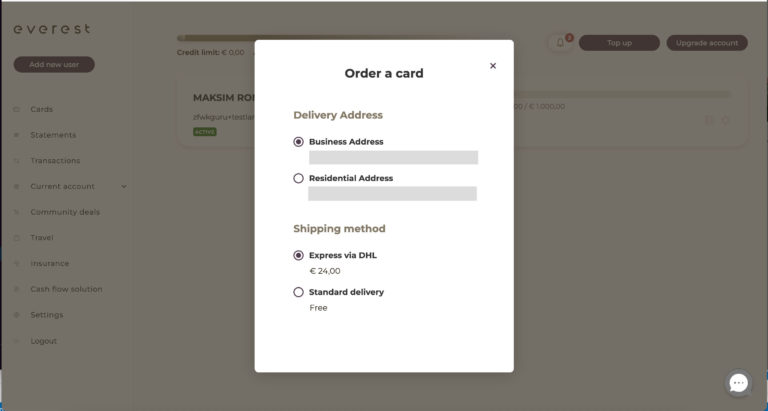
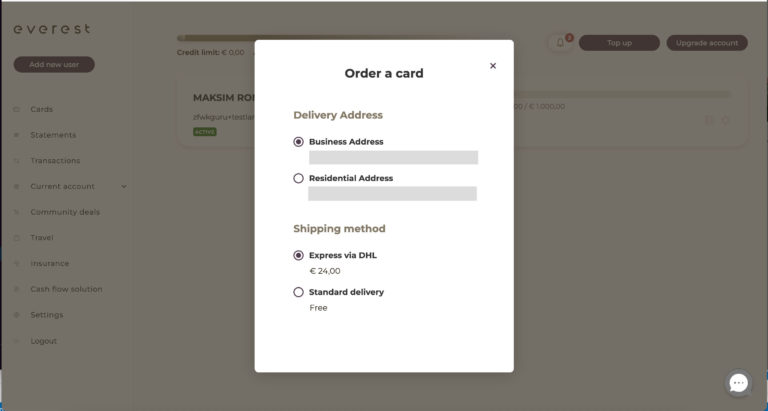
Congrats! Your plastic card has been ordered and within the next few days will arrive.
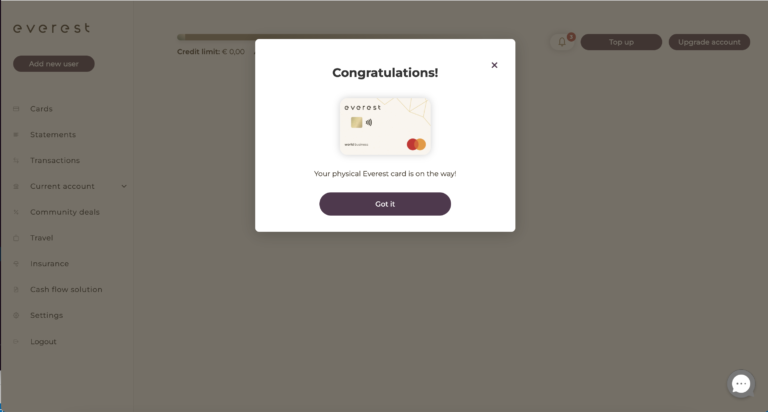
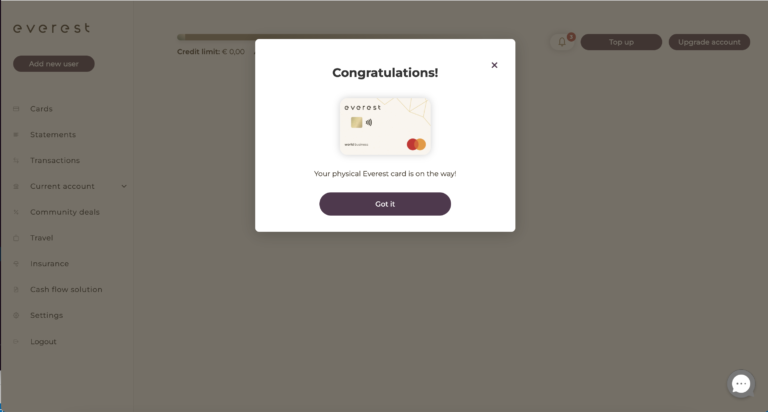
As a cardholder:
As a cardholder, plastic card can not be ordered from your dashboard. Please ask your company’s account manager to order the card.
How to modify the settings?
As an account manager:
In order to modify the settings of your card, please click on the wheel icon.
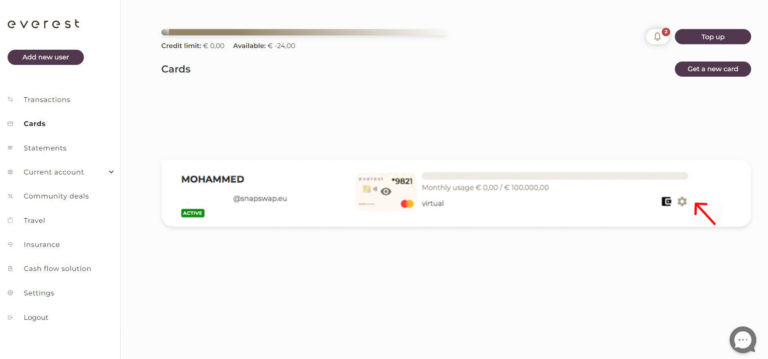
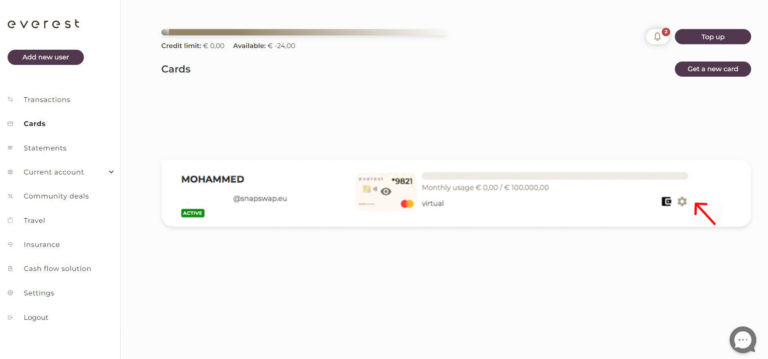
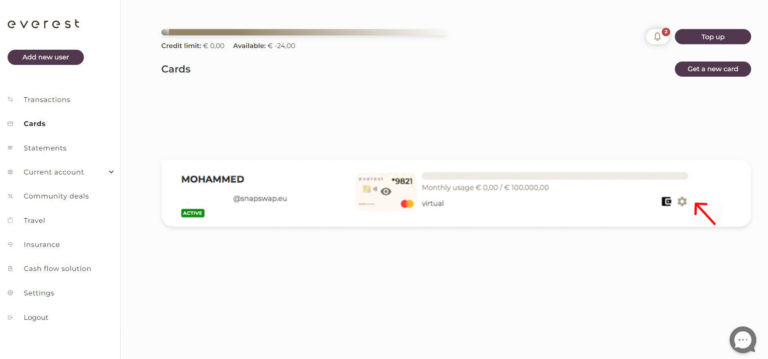
Card spending limit: to modify the monthly limit or the limit per transaction, a desired amount can be designated. Please remember to press “Save”.
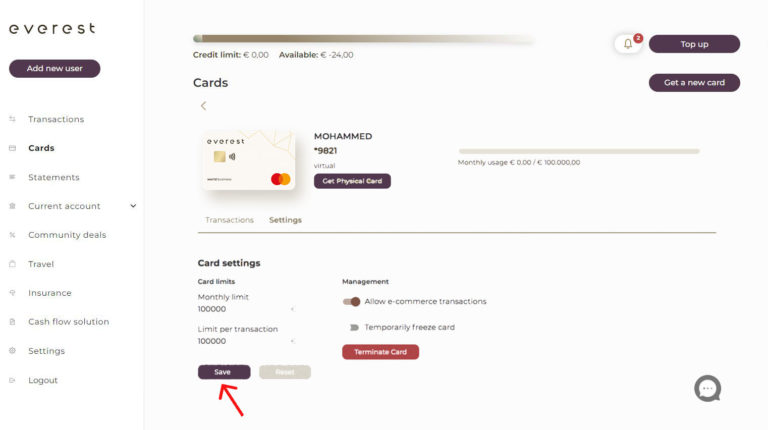
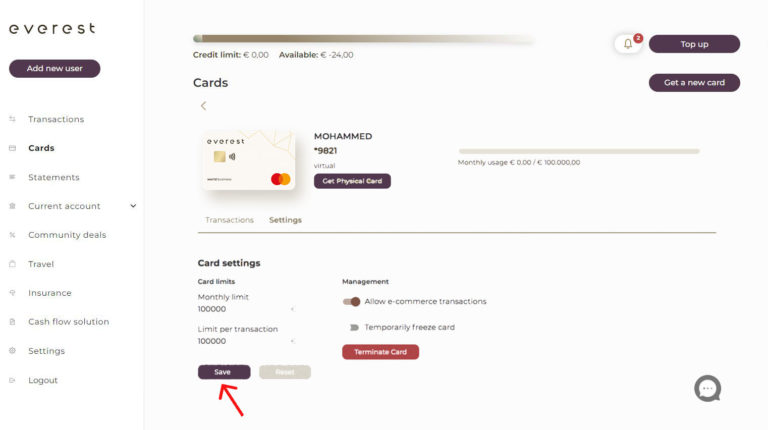
Online transactions can be activated and deactivated, by clicking on “Allow e-commerce transaction”.
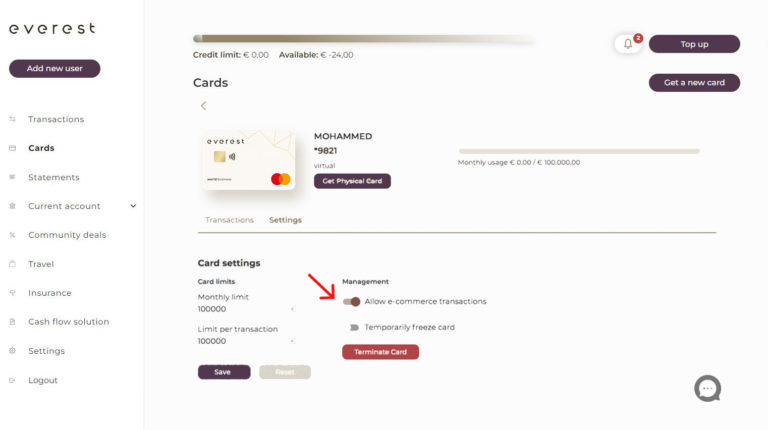
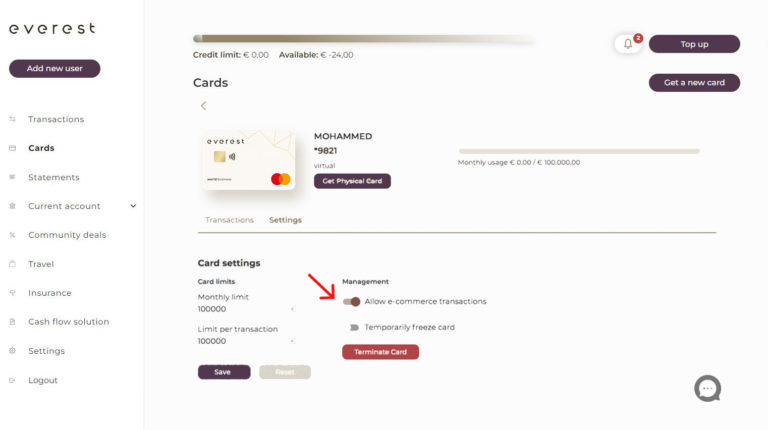
Only by clicking on “Temporarily freeze card” can you freeze or unfreeze a card.
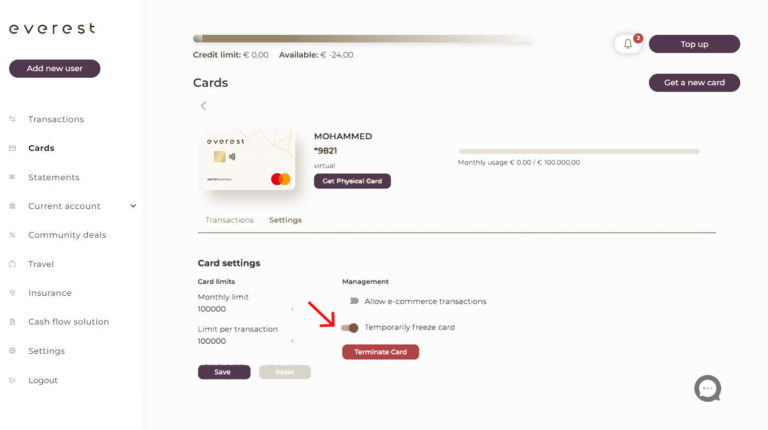
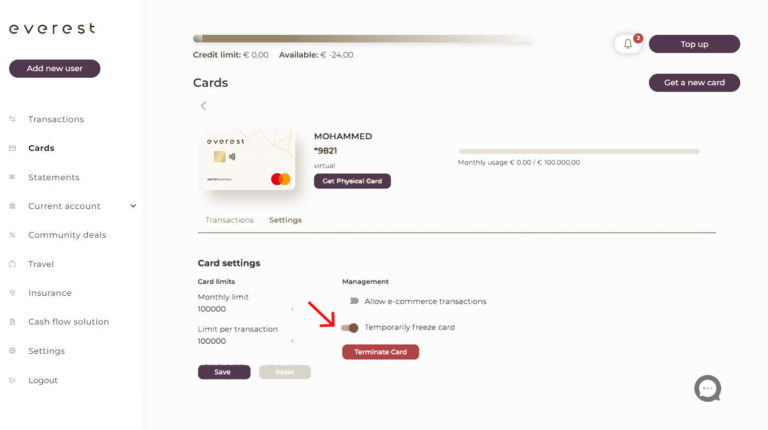
To terminate your card, click on the button “Terminate Card”. A message will appear in order to make sure that you want to continue the action. Please click on “Terminate” to confirm.
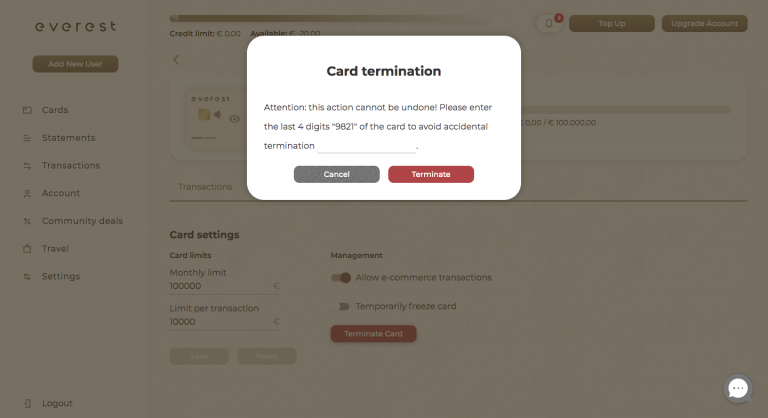
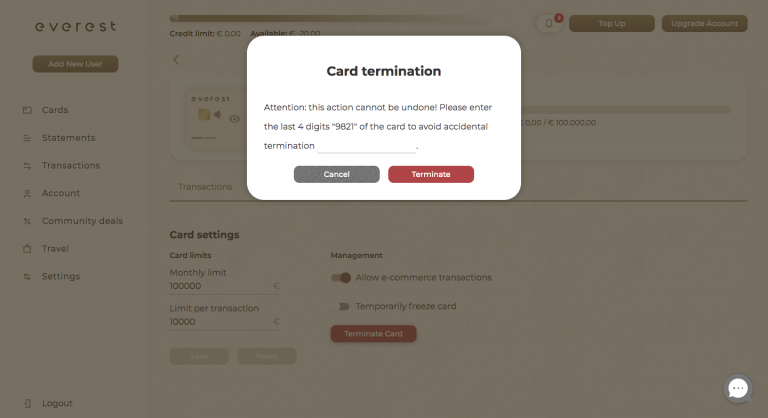
As a cardholder:
To modify the settings of your card, please click on the wheel icon.
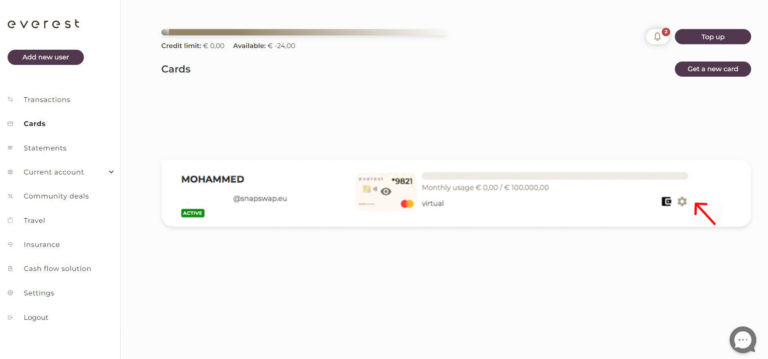
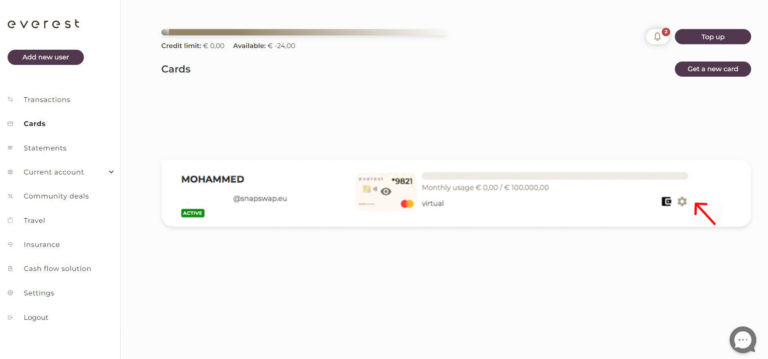
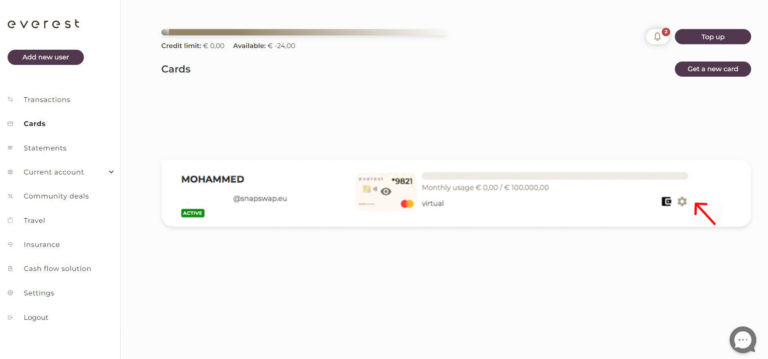
Changing the card spending limit or allowing e-commerce transactions are not permitted. Please ask the account manager to change this functionality for you.