How to proceed with the Authorisation of a representative by a director

If someone from your team opened the account on behalf of the company but you are not an authorised representative (director), you will be prompted to follow the process below.
This process has to be completed by one of the authorised representatives (director) of the company.
Let’s start! As a director of the company, you need to authorise your representative to use Everest on your behalf. This is a quick process.
Important: Important: please have the following documents at your disposal for a quick and smooth registration:
- A valid identity document (Passport/ID document) of the director
- Company registration number and registered address
- Passport/ID information and residential address of the company’s representative
The person who opened the account on behalf of the company receives the email below. This person has to share the email/link with the director.
Please forward the link sent by e-mail or on the button “Provide consent” and it’s now on the director to do the rest.
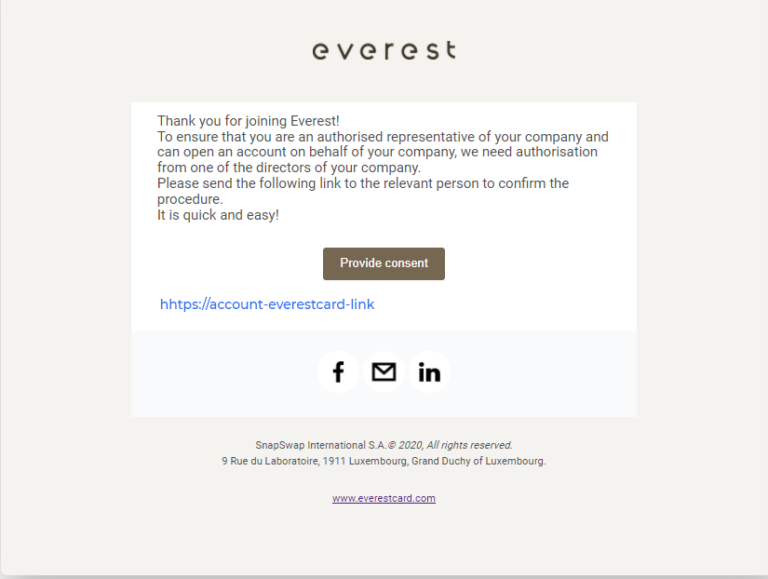
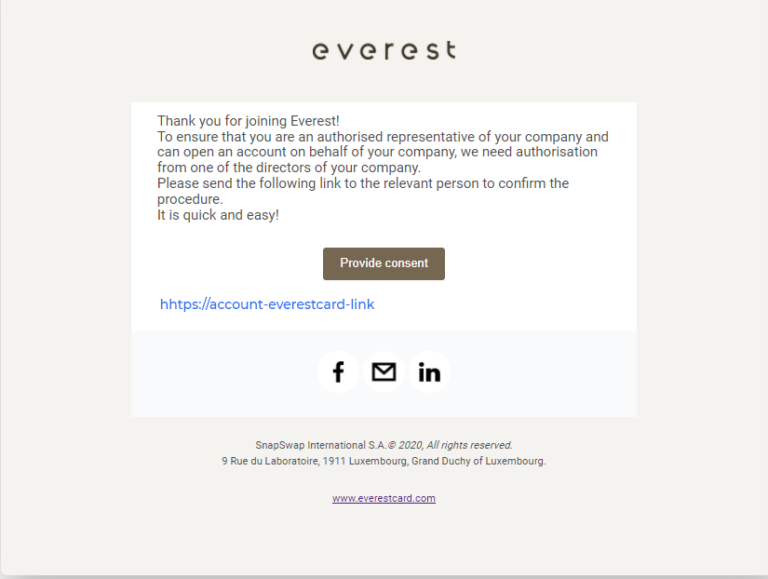
To begin the authorisation of your representative, please click on “Start”.
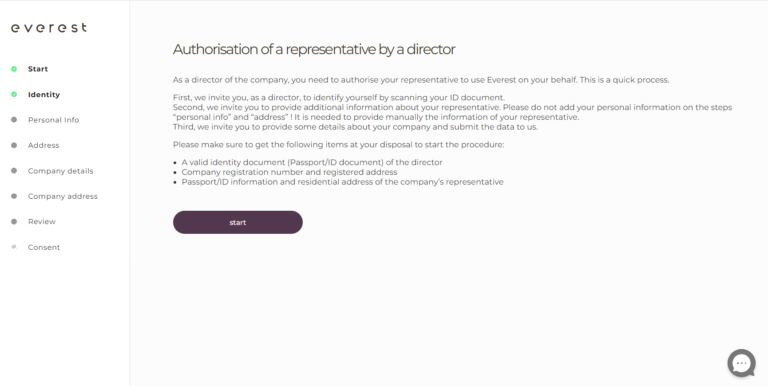
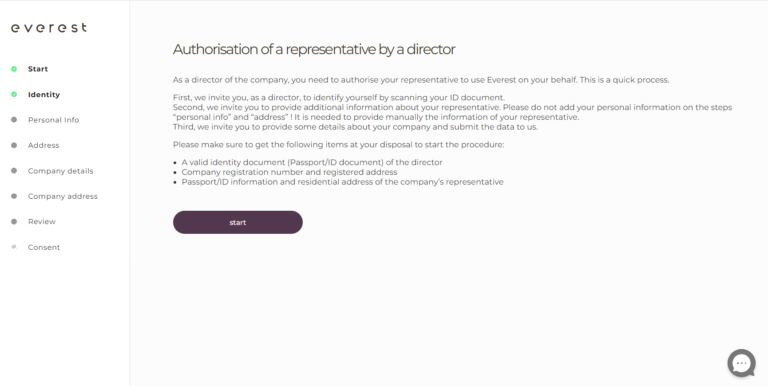
We invite you to perform an identity verification for security reasons. Click on the “Start” button to start the process.


To verify your identity, you first have to provide a valid government-issued photo ID. Then, select the issuing country and the type of document.
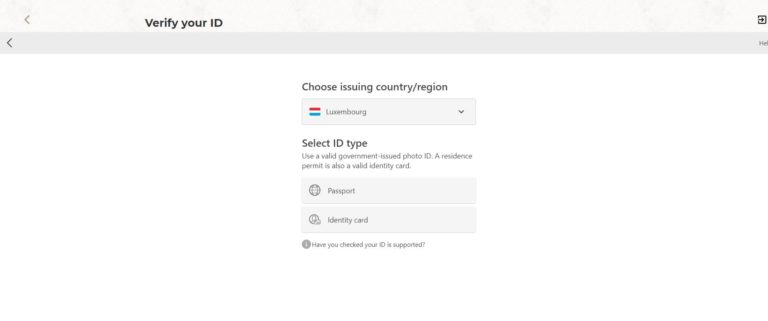
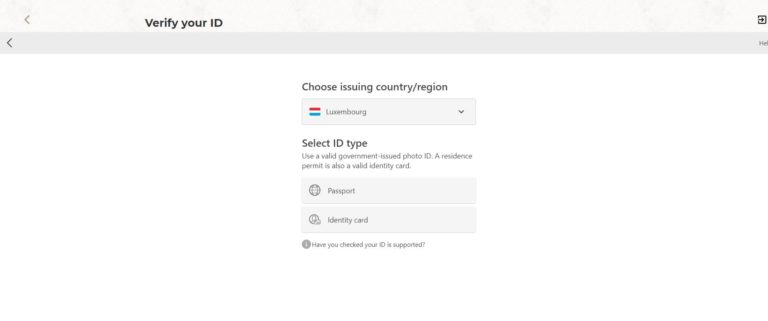
You have 2 options to submit your identity document: either by taking a photo of your ID from your computer or with your smartphone.
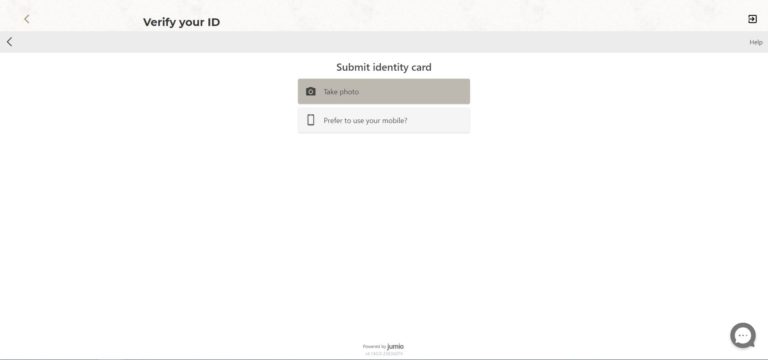
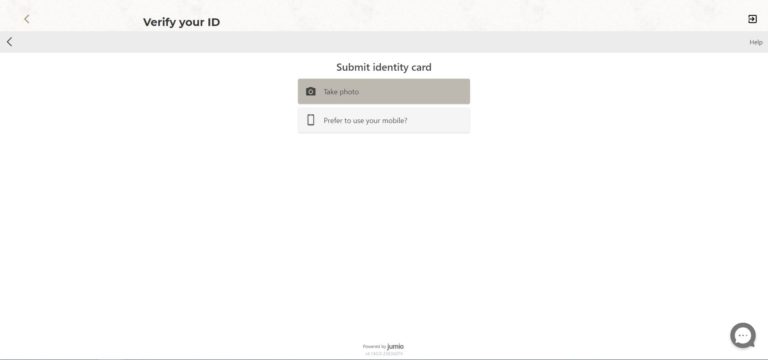
Please take a photo of the front of your identity document.
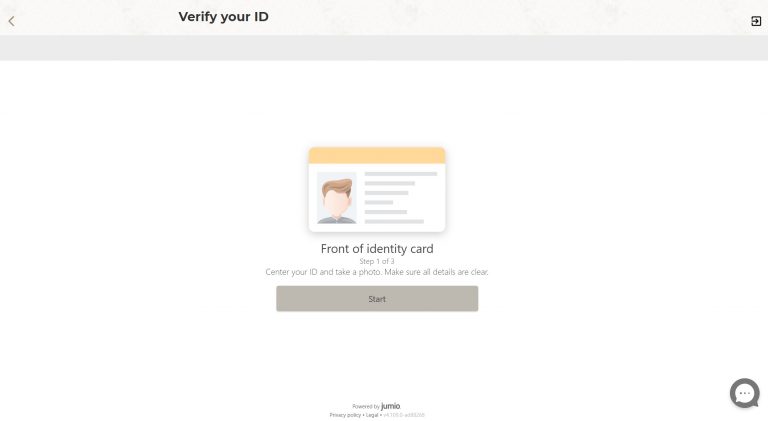
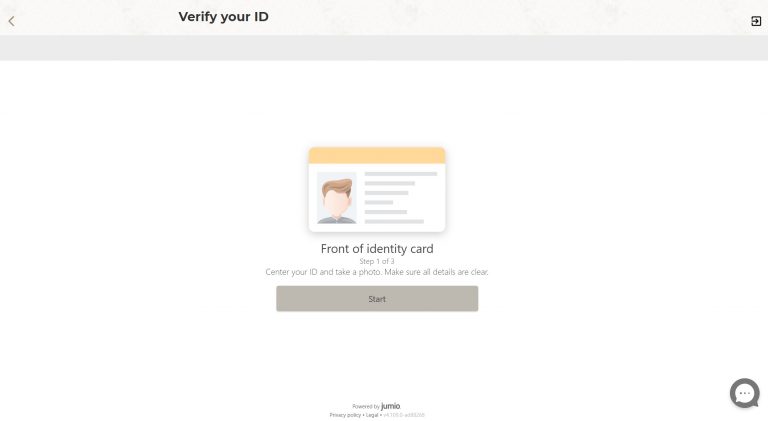
Once uploaded, please confirm your action.
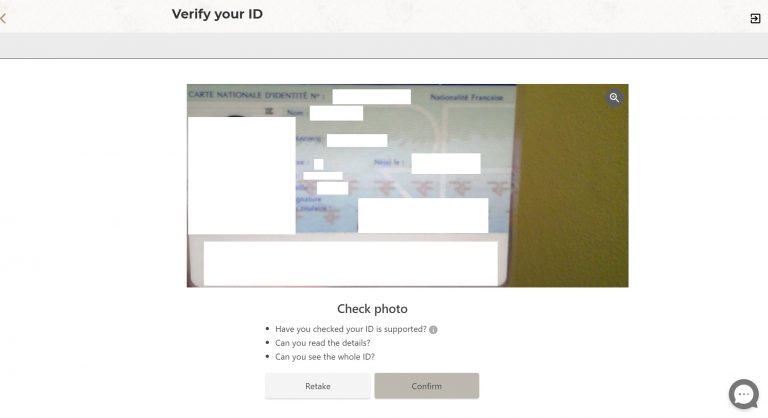
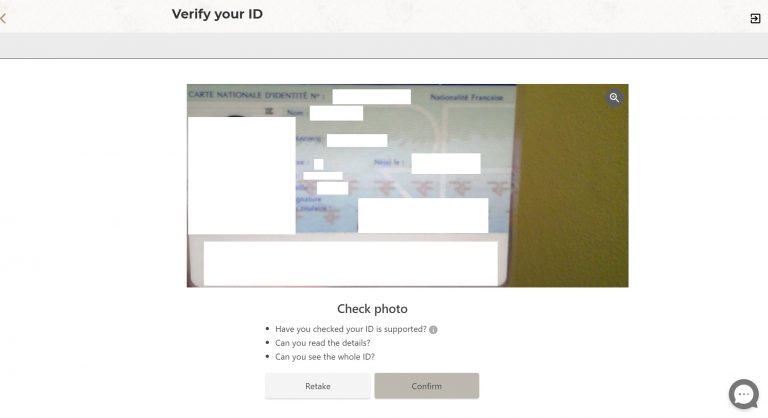
Now, you also need to upload the back of your identity card.
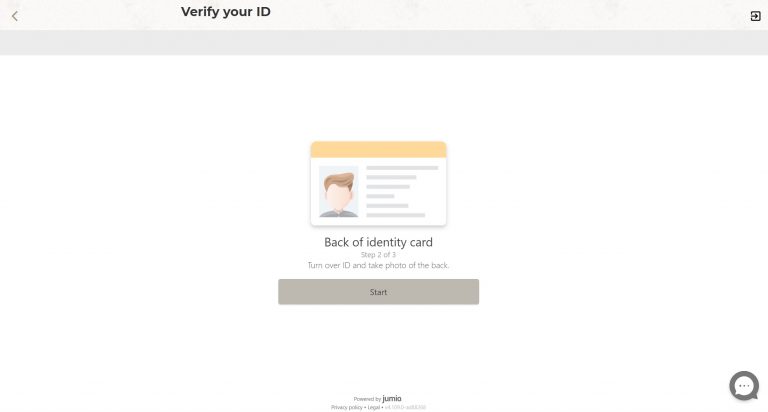
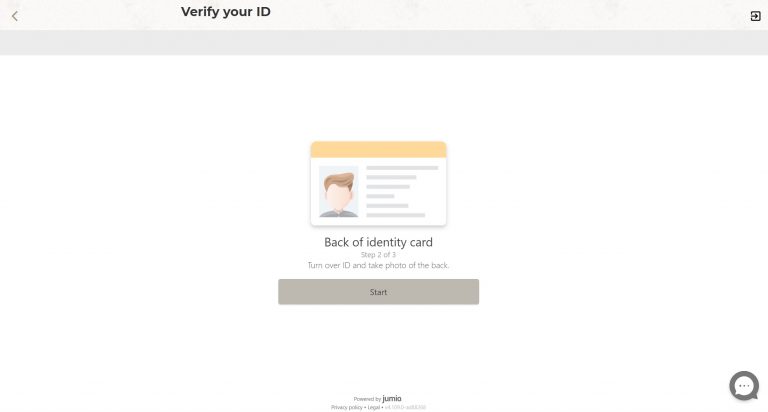
Once the upload has been completed, please confirm your action, as for the previous step.
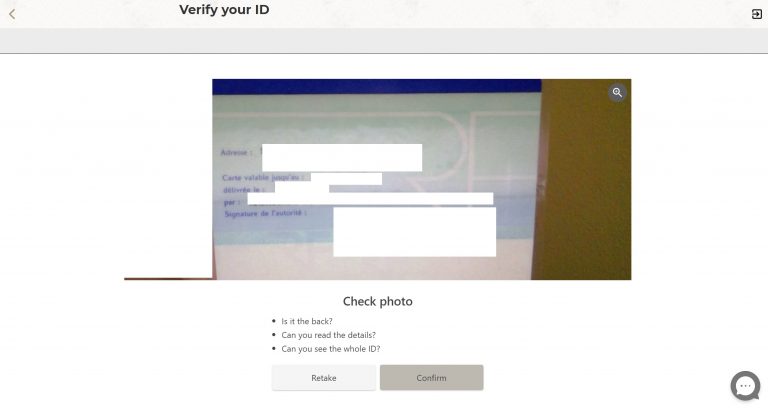
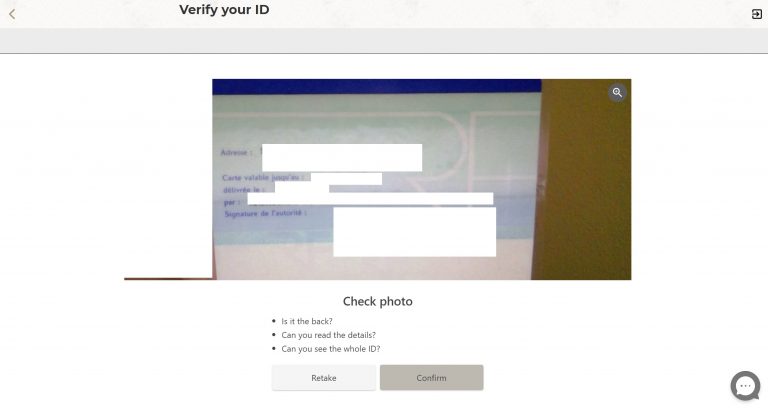
Our last ID verification step consists in using your webcam on your phone or on your computer for a face verification. Press “Start”.
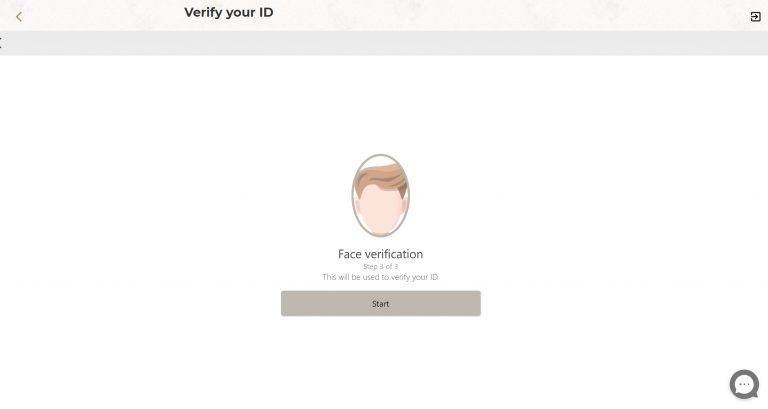
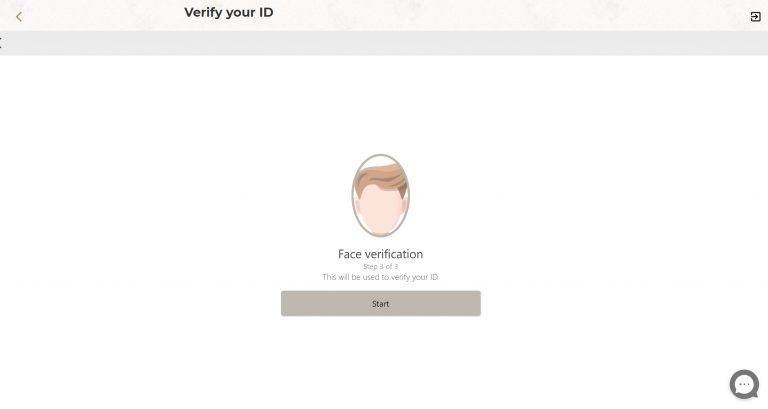
Just center your face in the frame and it will be captured automatically.
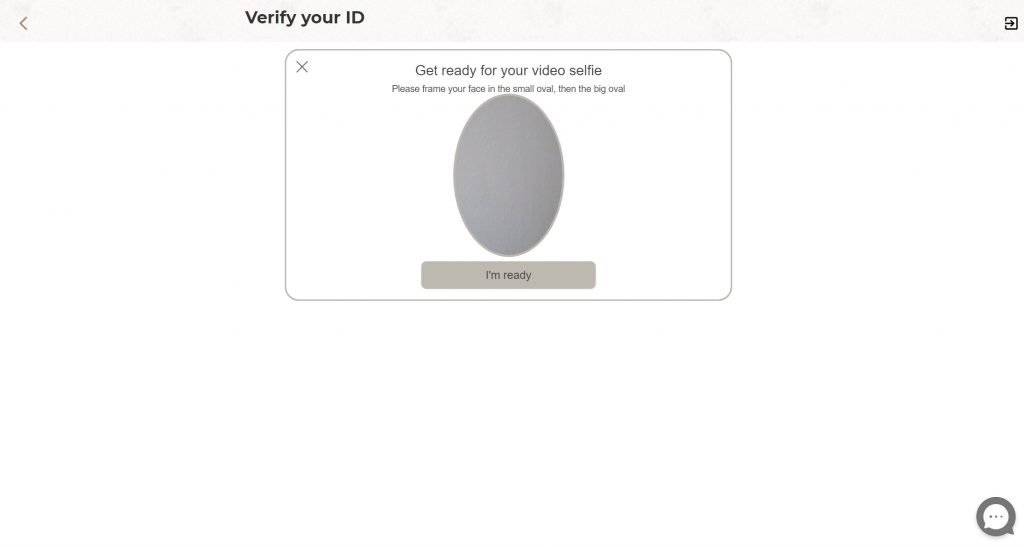
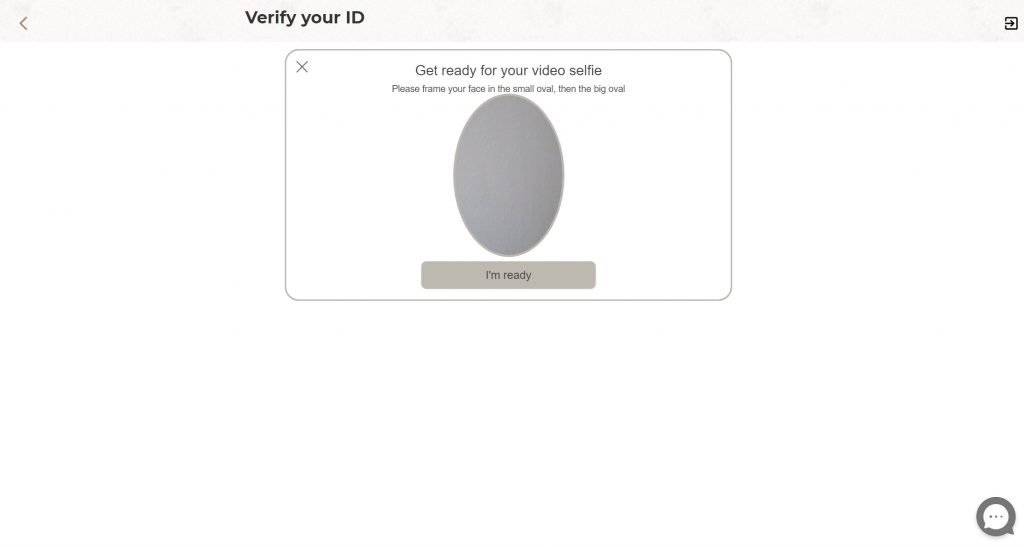
We will process your ID document while you are completing the rest of the process.
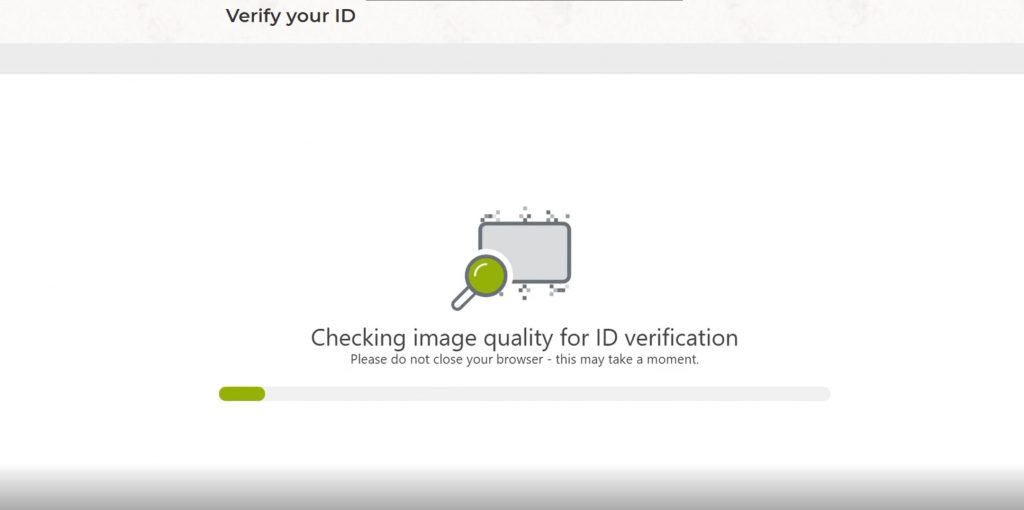
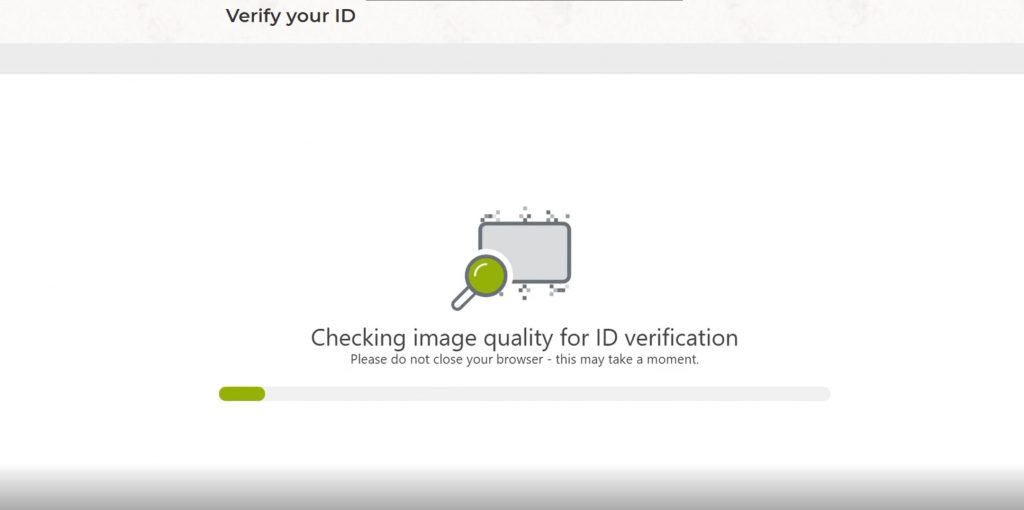
As a next step, please enter the personal data of your representative to use Everest on your behalf.
*Please do not add your personal information on “personal info”!There, you manually provide the information of your representative, not of you – the director.
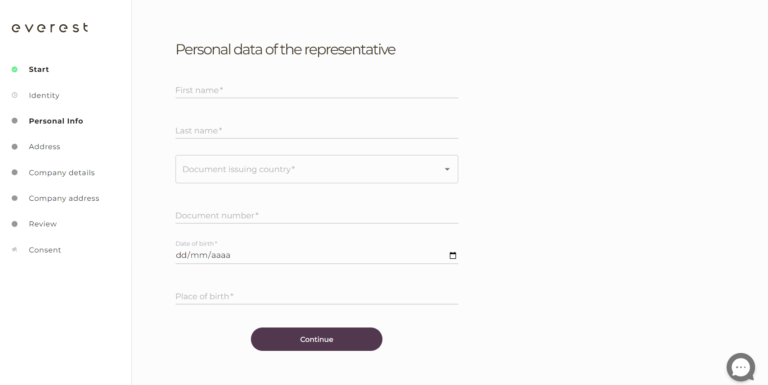
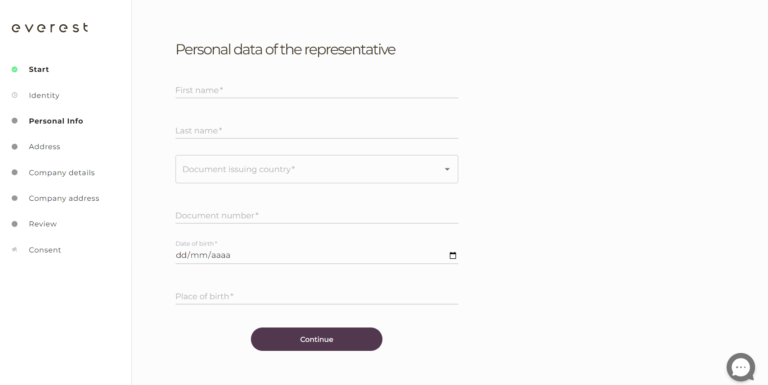
Please also enter the residential address of your representative to use Everest on your behalf.
*Please do not add your personal information on the “address”! There, you manually provide the information of your representative.
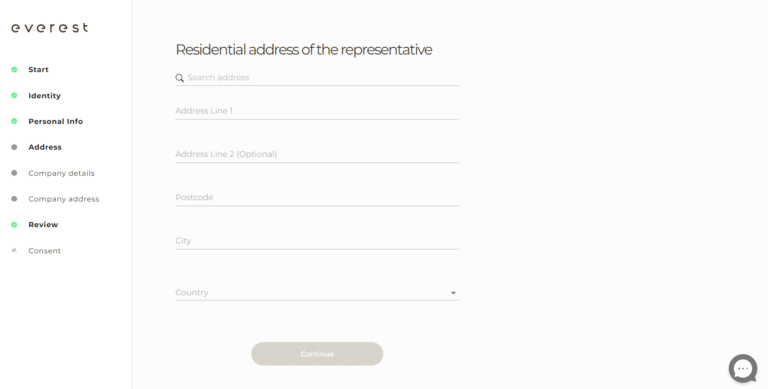
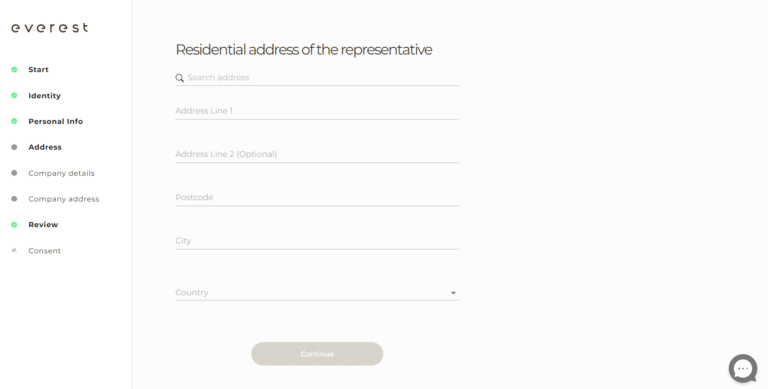
Now, please enter your company details: legal name and the registration number.
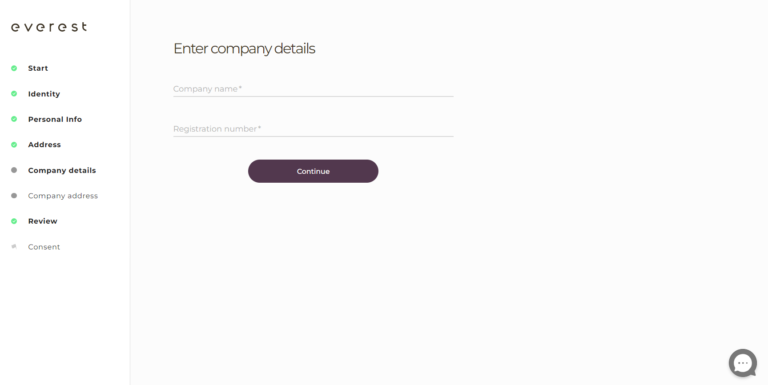
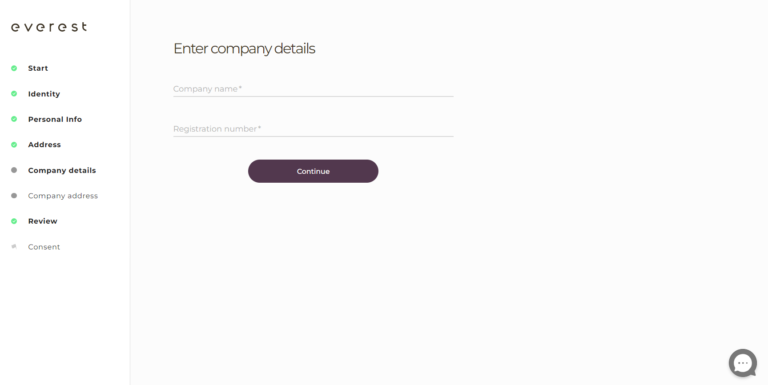
Once you have provided those details, the next information required is the legal address of your company.
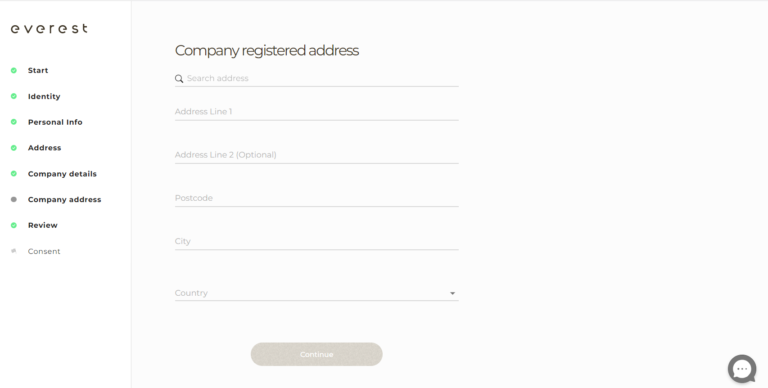
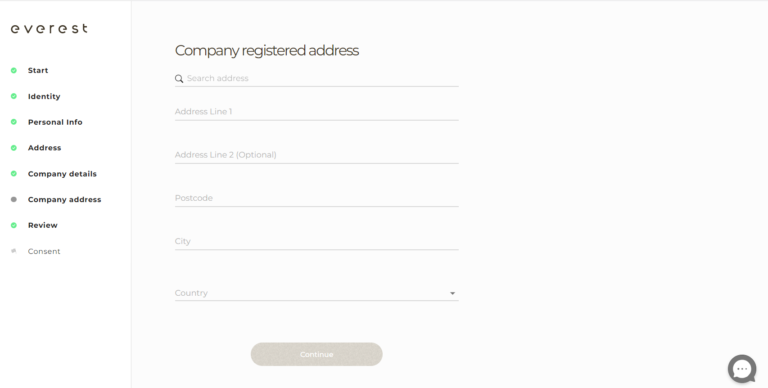
Please verify all the information and click on “Confirm”.
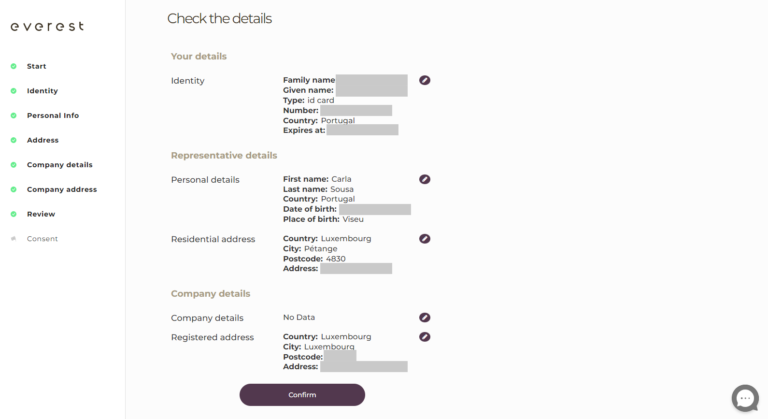
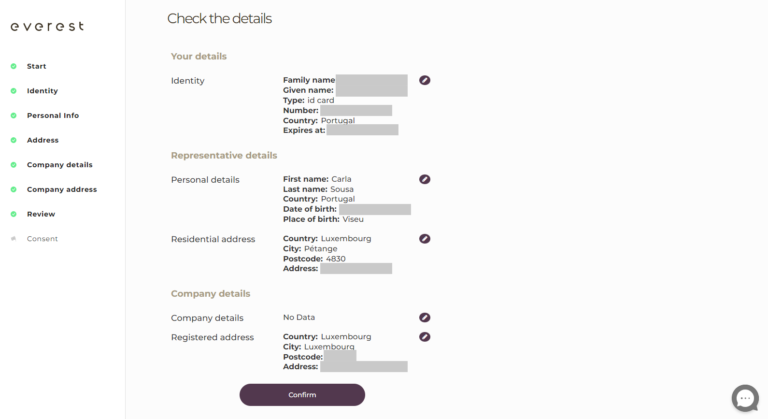
Then, please fill-in the legal authorizations by ticking the boxes.
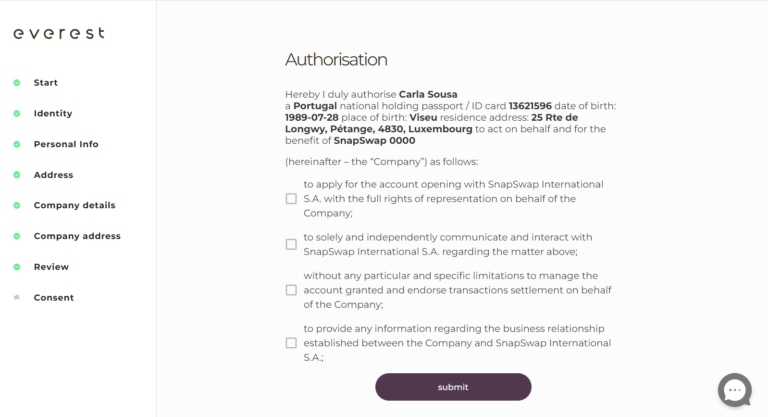
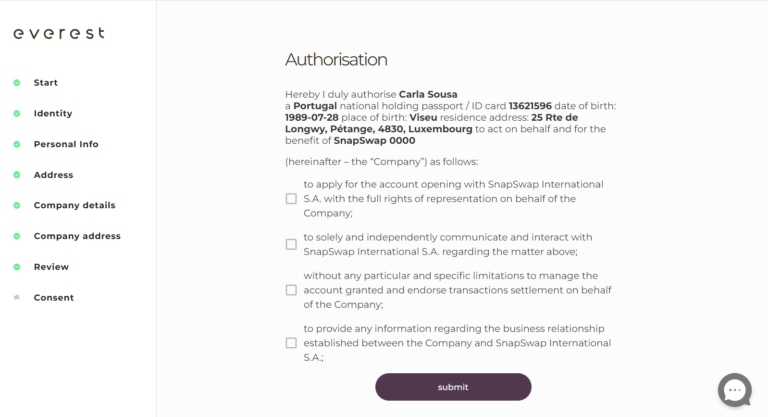
You have completed the authorisation process. Please wait a few hours for us to finalise your application. You will receive a confirmation email.
